Explore
Explore your SQL data
Draxlr's Explore feature allows you to:
- Create saved queries.
- Explore data with a no-code query builder.
- Use direct Raw Query for expert mode.
- Export data.
- Use AI to generate insights.
What is a Saved Query?
A Saved Query is an SQL query stored for future use or to view results on a recurring basis. You can assign it a name and description for easy reference.
How to create a Saved Query?
Draxlr provides 3 ways to create saved queries:
-
Query Builder: A visual, no-code interface where you can create queries by selecting tables and columns, applying filters, grouping, and aggregating data through intuitive drag-and-drop actions.
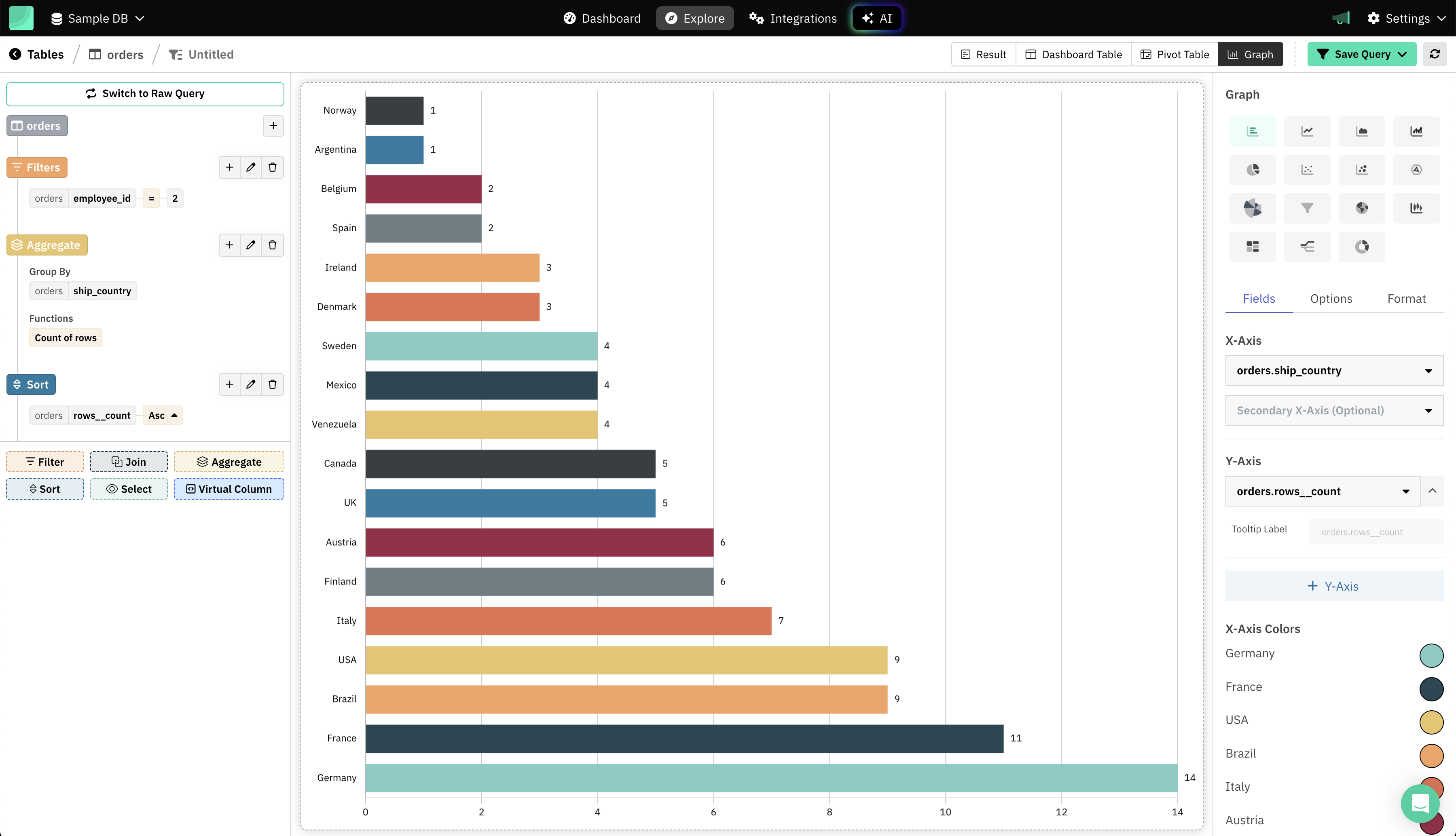
-
AI-powered Assistant: Use natural language descriptions to automatically generate SQL queries. Draxlr's AI Assistant converts plain English instructions into precise, editable SQL queries that you can immediately save and reuse.
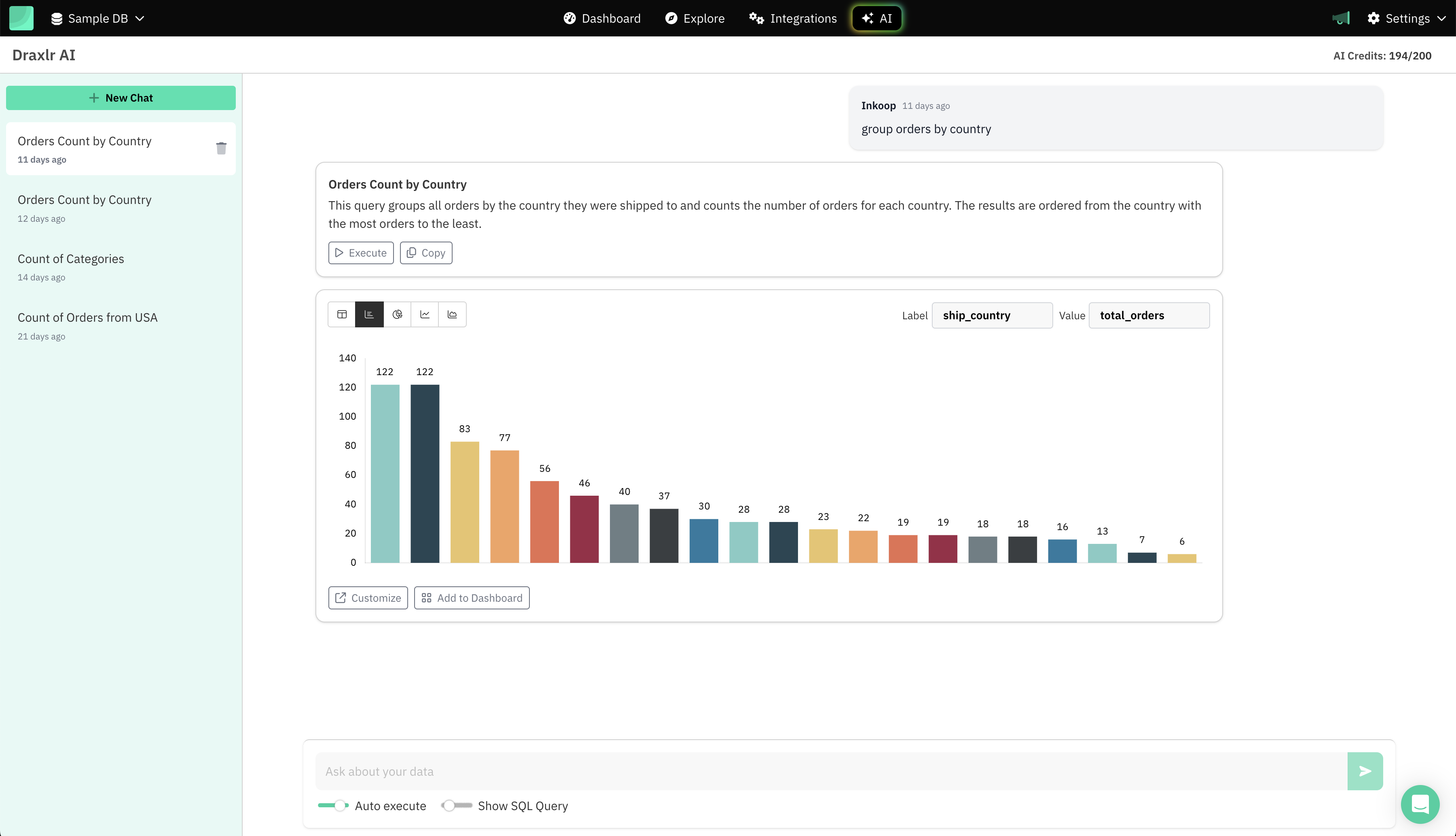
-
Raw SQL Editor: Ideal for advanced users, the Raw SQL Editor lets you directly write or paste SQL queries, manage complex operations, utilize database-specific syntax, and save your queries for future reference or collaboration.
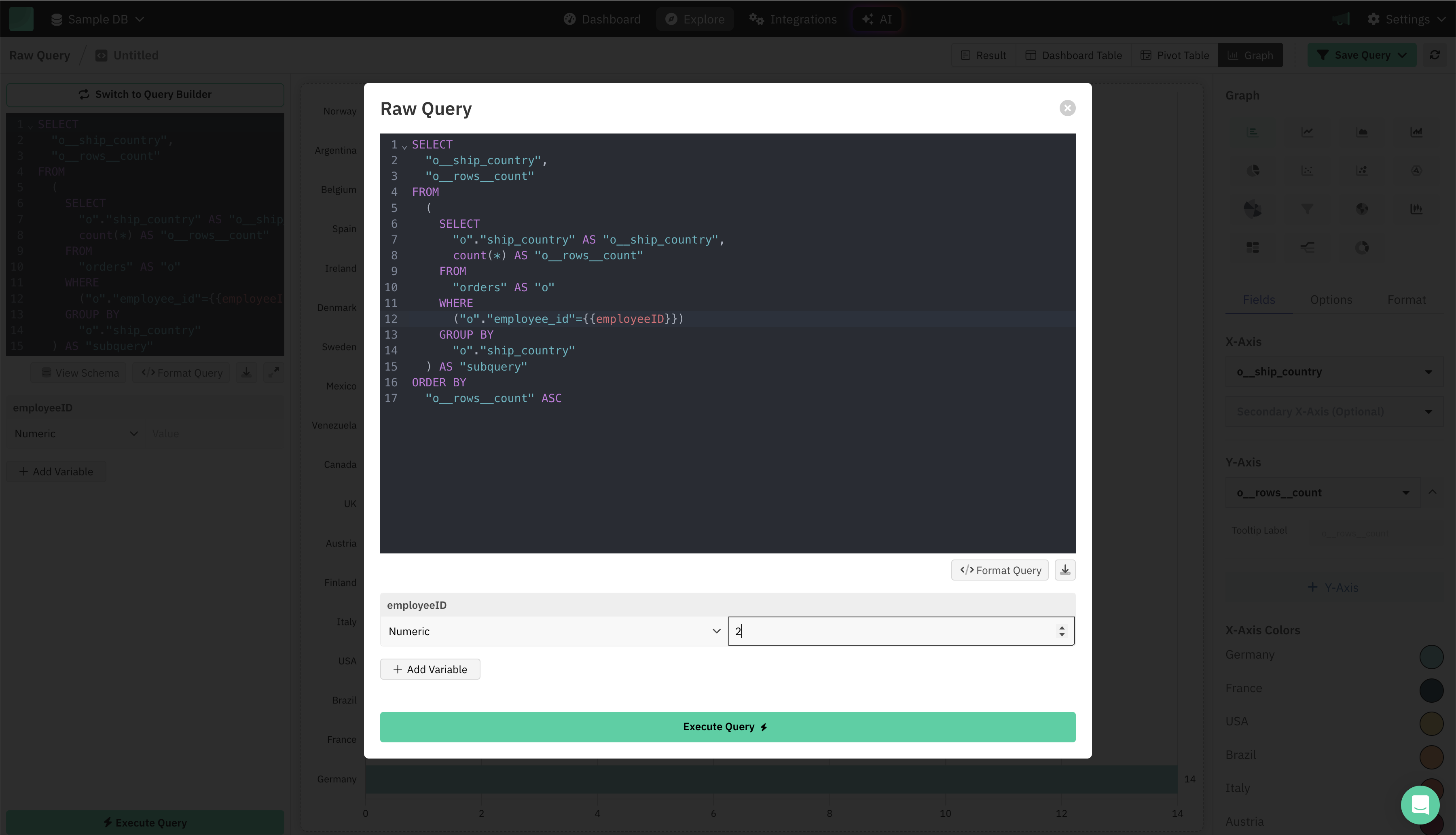
Using Saved Queries for Dashboards and Integrations
Once you have created and saved a query, Draxlr allows you to:
-
Build Interactive Dashboards
Transform your saved queries into interactive visualizations and dashboards, providing real-time insights for effective decision-making.
-
Schedule and Share Results
Automate data refresh schedules, configure email or Slack alerts based on query results, and ensure your team stays updated without manual intervention.
-
Integrate with Other Tools
Embed saved queries as visualizations directly into your applications, expose results via Draxlr's APIs.